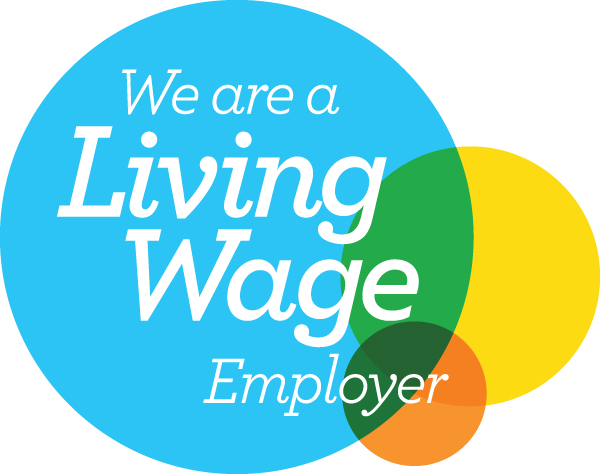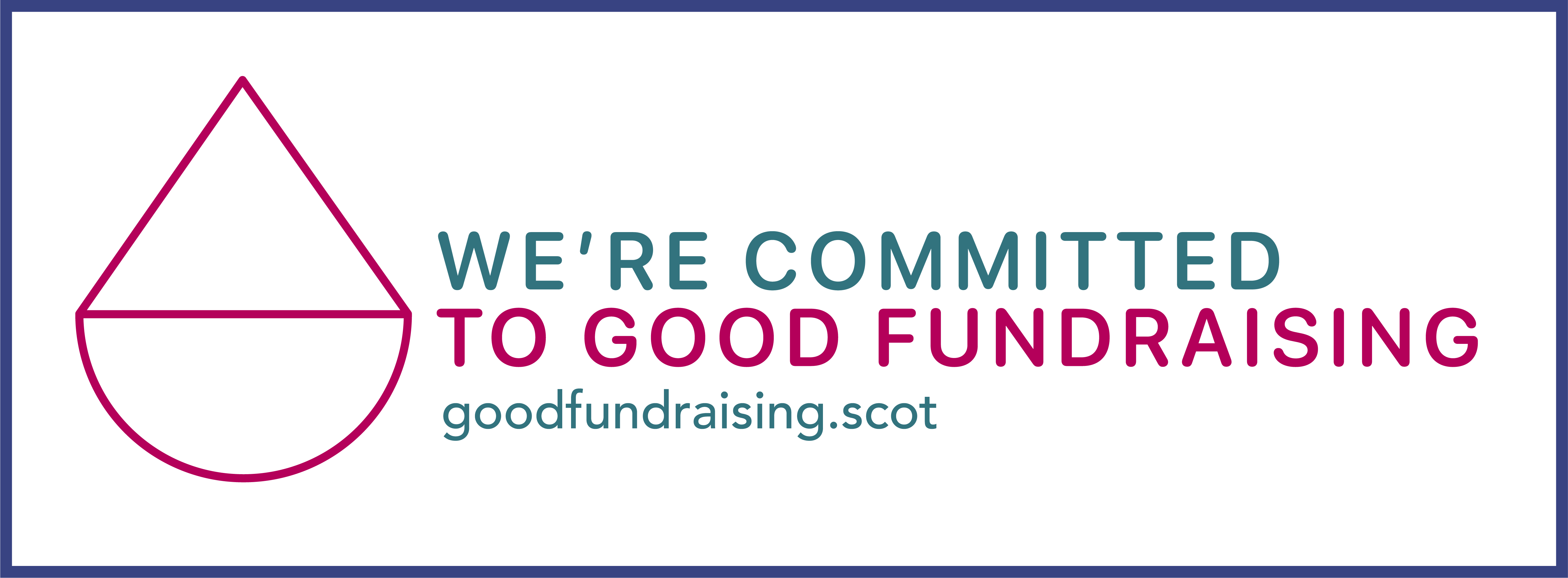VisitOneLink: Using our new e-tickets & pre-ordering
When you purchase tickets for any of our shows, you’ll now automatically receive e-tickets for your booking. If booking far enough in advance you will also be able to select the postage option for ticket delivery during checkout. No matter which option you choose you will still receive the e-tickets email.
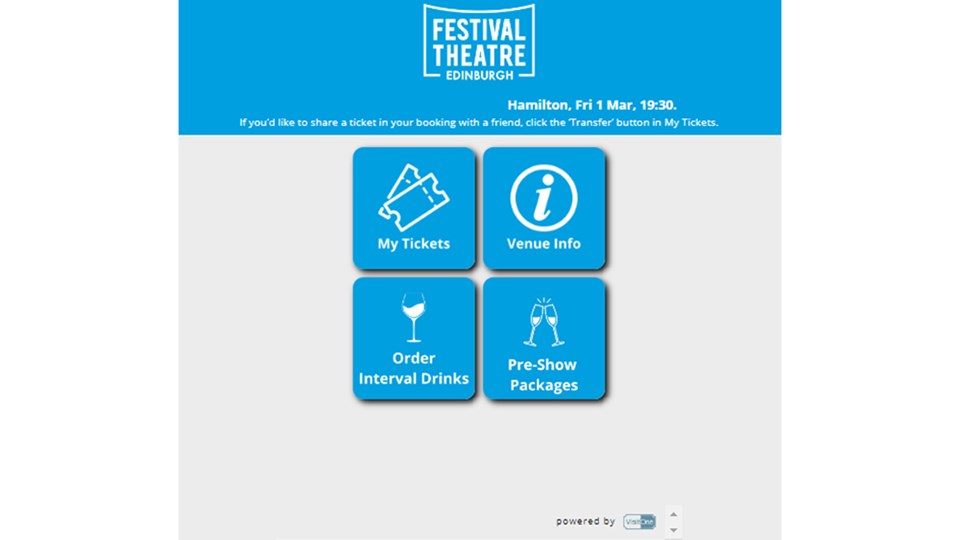
How to use your e-ticket
You do not need to print off your tickets for admittance, simply show them on your phone or device when entering the auditorium or venue. And thanks to VisitOneLink there's lots of new functionality which should make your trip to the theatre all the easier!
Text & email reminders
Up to 48 hours before your booked performance we will also send you a handy reminder text or email with a link to your tickets again, to save you from having to rummage through your inbox. We will always try and send these by text first if we have a valid mobile number attached to your account. Otherwise, the reminder will arrive at the email address attached to your order.
Adding tickets to your Apple or Google Wallet
When you receive the ticket email click the button at the top. On the following screen click ‘My Tickets’. From here you can then easily add them to your Apple or Google Wallet by clicking the relevant button below the QR code.
Transferring a ticket to another person
Click the Transfer button underneath the ticket you’d like to send to someone. When prompted input the first and last name of the recipient and tap continue. Your phone or web browser will then prompt you to select the relevant contact. Whilst you're waiting for the recipient to accept the ticket the transfer can be cancelled, however once accepted this option will no longer be available and the ticket will be greyed out.
Receiving a ticket via ticket transfer
You’ll receive a text with a ‘MyVisit’ link. Click the web link in your message. You’ll then be prompted to accept the tickets; you can also reject them if not required. Click accept and then enter a contact email and mobile number. After clicking continue you can then confirm your contact preferences. Your details are governed by our privacy policy, and you can update them at any time by contacting us here. After this step, you’ll then be taken to the VisitOne homepage where you can access tickets, venue information and more.
Pre-ordering Interval Drinks & Pre Show Packages
Click on the Interval drinks button on the VisitOne homepage. Then browse the menu and add your desired refreshments to your basket. Once ready to checkout navigate to your basket and follow the prompts. You can then check out with Apple Pay, Google Pay, or by inputting your card details.
You’ll then receive an email receipt, and your collection point will noted on your screen. If you need to find this information again, simply navigate back to the VisitOne homepage, click interval drinks, and a summary of your order will appear on the screen.
If you have a valid Friends Membership attached to your account, you’ll automatically receive your 20% discount on your order.
Any feedback on our new tickets
As with any new system, we always welcome feedback so that we can improve the experience for our audiences, please contact us via email at digital@capitaltheatres.com